Emails sent using Mailock are stored as secure emails within your existing Inbox/Sent items folders and require you to be able to sign in to the Mailock system to read them. This means that you needed to be ‘online’ to use Mailock.
Some users wish to configure their secure email systems to facilitate easier access and ‘offline’ working; our Outlook add-in includes options to facilitate this.
Please note that these features have no effect on the way in which we secure your messages in transit, they remain encrypted to military standards from desktop to desktop…and of course, you will still need to be ‘online’ and ‘signed in’ to Mailock to send and receive secure messages.
To enable the ‘offline’ features, click the Mailock tab and then 'Add-In Settings'.
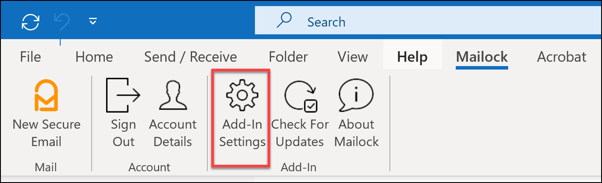
There are two related options:

1. Replace opened secure messages with decrypted versions (Exchange only)
Replace secure messages that you have opened (having signed in and answered any optional challenge set) with a standard email message i.e. not encrypted.
If set:
- Once you have opened a message, you will be able to open it in the future directly from your Inbox.
- You will not need to sign into the system to read secure messages that you have already opened.
- You will be able to read messages that you have received securely whilst ‘offline’ (i.e. when you are not connected to the internet).
2. Save decrypted version in sent items when sending secure messages (Exchange only)
Saves a decrypted copy of your sent messages in your Sent Items folder. If this item is not ticked, then an encrypted version is stored.
If set:
- Once you have sent a secure message, you will be able to open it from within your Sent Items list.
- You will not need to sign into the system to read messages that you have previously sent securely.
- You will be able to read secure messages that you have sent whilst ‘offline’ (i.e., when you are not connected to the internet).
Both options only apply if your Outlook connects to an Exchange server. Typically, this would be if you have Office 365 and subscribe to, and use, Microsoft mail services, or you have a Microsoft mail server on your premises. If you don't you can still save decrypted copies of your messages, but this won't happen automatically - you have to use the 'Save' option when opening an encrypted message.
Please note that enabling the ‘offline’ features will ‘unlock’ the secure messages that are stored on your computer and therefore anyone with access to your computer will be able to read them. If you prefer the security of having your secure emails stored in your Inbox and Sent Items list in an encrypted manner, you should not enable the ‘offline’ settings.