Once you’ve opened a secure message you can reply securely to the sender.
You'll need to set up an account first but this only takes a few steps and is completely free.
Select the button to 'Reply':
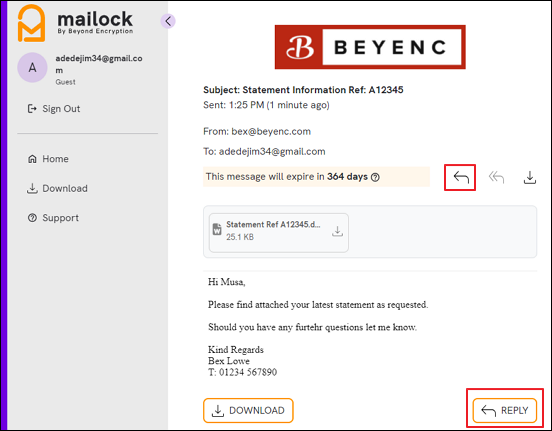
Select to 'Register':
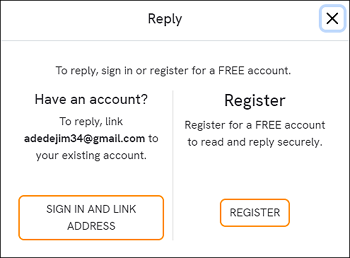
Please note: If you already have an account with us using a different email address, simply choose the 'Sign in and link address' option to link your new email to your existing account. If you haven't registered yet, please proceed with this article.
You’ll be taken to our registration screen. Complete your details and click on ‘Sign up’:
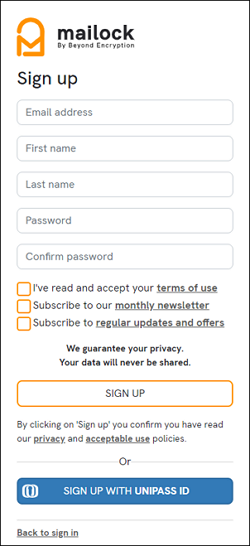
Once you have successfully set up your account, the next step is to verify your email address by clicking on the 'Verify email' button.
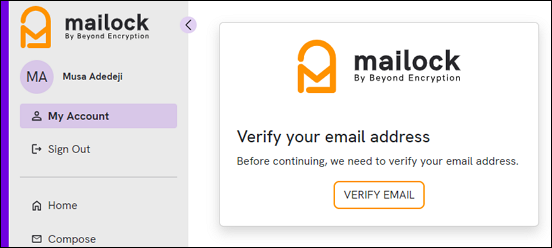
An email with a code will be sent to your email inbox.
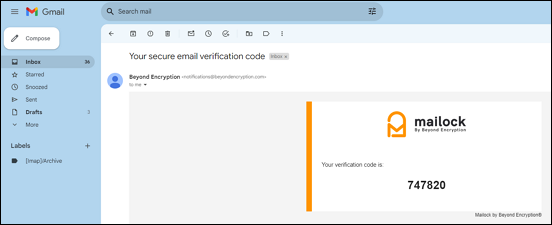
Paste the code into the 'Verification code' box, click on 'Verify Code' to complete the verification process:
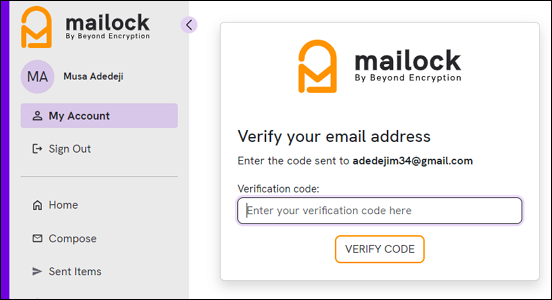
You will be taken to the compose screen where you can create your response:
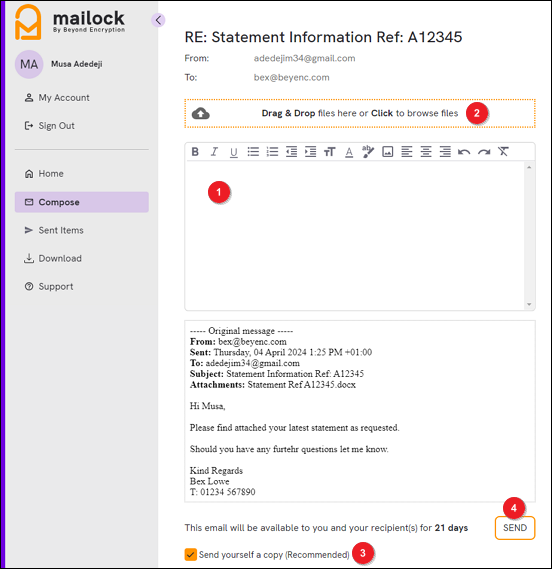
1) Enter your message in the provided text box
2) You can securely add attachments by clicking 'Attach' or dragging and dropping files
3) By default a copy of the message will be sent securely to the inbox of your email address for your records. If you don’t want to receive a copy untick this box
4) Click 'Send' to send your secure message back to the sender.
Now you’ve registered, you’ll just need to click on ‘Reply’ when reading your secure messages to get to this screen in the future.