Revoke an email using the Outlook add-in
If you’ve mistakenly sent a Mailock message—whether to the wrong recipient or with an incorrect attachment—you can prevent the recipient from accessing the content of the message. While they will still receive a notification email, they will be unable to open or read the secure message.
Please note that this feature is available to pro licence holders only.
How Do I Access Revoke?
- Navigate to your ‘Sent Items’ folder, find the message you want to revoke and open it
- Click on the 'Show access details' option at the top left of the page
- In the 'Message access details' screen that pops up, find the recipient you want to revoke access from and tick the 'Revoked' box next to their name. They will now no longer be able to access and read your message:
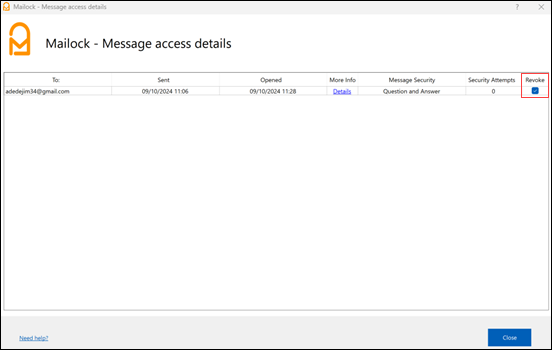
To restore someone's access to your message, simply follow the same steps and untick the 'Revoked' box. This is particularly helpful if the recipient has encountered difficulty with the authentication challenge and has failed more than five times, resulting in their access being revoked. By unticking the box, you can grant them additional attempts to access the message.
Important Note: You can still revoke a message after it has been opened. The only exception is if an unencrypted copy of the message has been saved by the recipient.