Signing in to Mailock from Outlook
After installing the Mailock Outlook add-in you will be asked to sign in the first time you read or send a secure email, a screen like the one below will pop up:
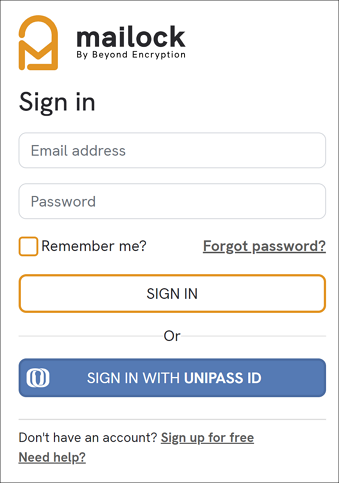
If you have a Mailock account and do not use Unipass, enter your 'Email Address' and 'Password' and click the ‘Sign in’ button.
The 'Sign in with Unipass ID' option will need to be used if you have a Mailock account with a Unipass Id linked.
Anyone with a Mailock account can download and install the Outlook add-in to use to read and reply to messages.