Sending a secure message with recipient validation
Recipient validation can be switched on for Mailock Pro users. This feature provides an opportunity to help reduce mis-directed emails by asking senders to confirm a message is going to the correct recipients.
After finishing composing your secure email, click on the 'Send' button:
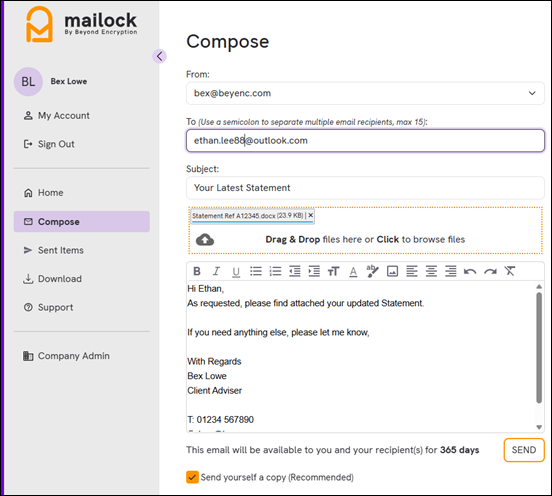
The recipient validation screen will appear:
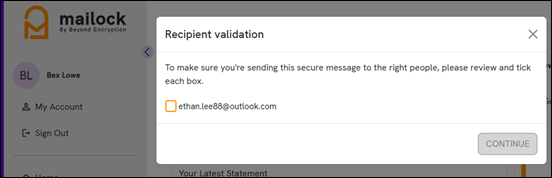
Check the recipient address(es) listed are correct and select the tick box. If any are incorrect, click the cross at the top right of the box and amend accordingly. Click 'Continue':
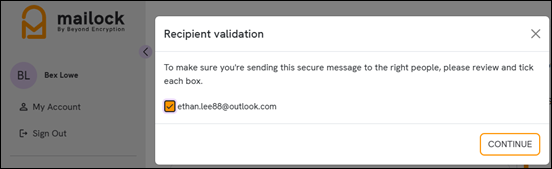
You'll see the usual challenge screen. If you're sending to a new recipient, a challenge is required, like our example below. Set a challenge and click 'Send':
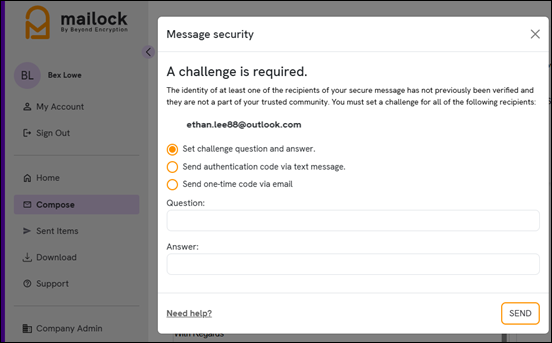
If you're a company owner and would like to switch on this feature for all of your company users, click here for further details.
If you're using our Mailock Add-In for Outlook and would like to run through the recipient validation that the add-in offers, click here