Using Google authenticator for 2FA
This guide will walk you through the process of setting up two-factor authentication (2FA) using the Google Authenticator app. If you have not yet reviewed the introductory information on 2FA setup, please click here to do so before proceeding with this guide.
Google Authenticator
If you have an Android device you'll see a screen like the one below for Google Play:

Select 'Install' to download the application onto your device
If you have an iOS device you'll see a screen like the one below for the Apple App Store:

Select 'Get' to download the application onto your device
Once the application has downloaded, open it and select 'Get Started'. If you already have this authenticator installed you'll need to select the add '+' option at the bottom right:
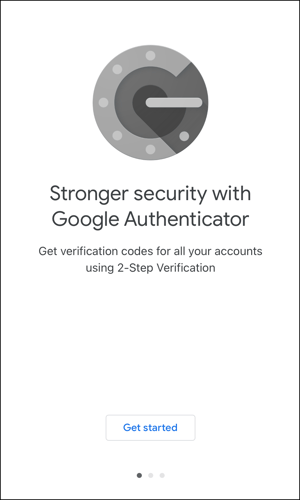
Select 'Scan QR code':
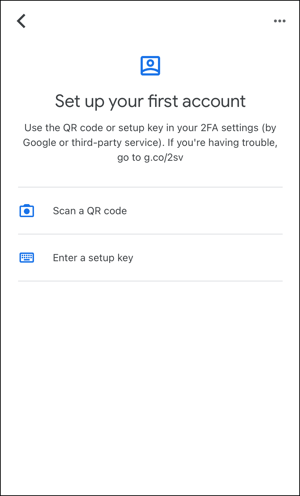
Scan the QR code on the 'Set up 2FA' page, like our example below:
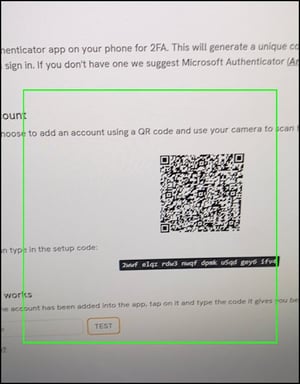
Next you'll see your authenticator listed and a verification code will be displayed on your device:
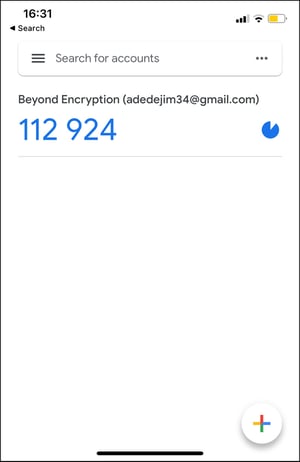
Enter the verification code provided and select 'Test':

You will then see a screen displaying 10 newly generated recovery codes:

Save a copy of these codes and store them somewhere safe. If you lose access to your authenticator app, you can use your single use recovery codes to sign in to your account.
Please note: without these codes you may lose access to your account.
Returning to the Two-Factor Authentication tab, you will see that your device has been successfully added:

Your account is now successfully configured for two-factor authentication (2FA). Whenever you log into your Mailock account, you will be prompted to verify your identity using 2FA.