
Sending an email in error is easy, but recalling it can be tricky. If you've ever accidentally sent an email with a typo or the wrong information, you know how frustrating it can be. Fortunately, you can recall an email in Outlook (in most cases), as long as the recipient hasn't opened it.
Follow the steps for your version of Outlook below.
Recall An Email In Outlook For Desktop (Classic Outlook)
If you are using the desktop classic version of Outlook (pictured below) for Windows and need to recall a sent email, follow these steps:
- Open Outlook and go to your Sent Items folder.
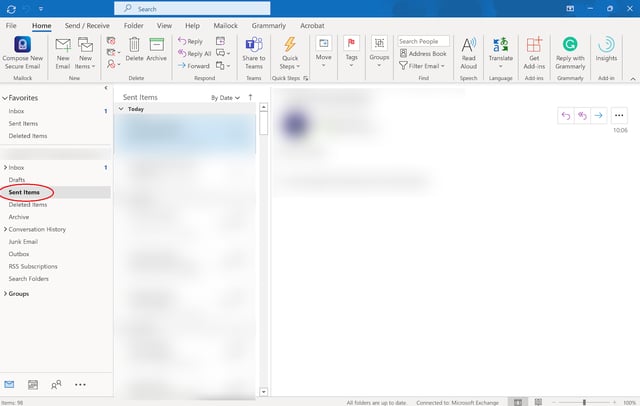
- Double-click to open the email you want to recall. Navigate to the Actions dropdown in the ribbon bar and click 'Recall This Message’. (Or, right-click your email, select 'Actions', and then choose 'Recall'').
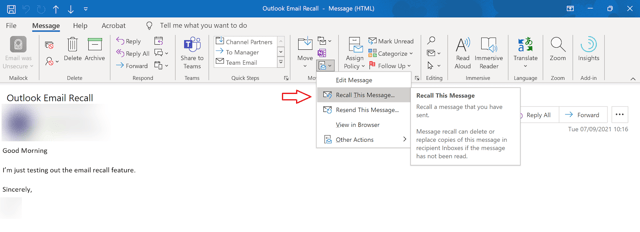
- In the 'Recall This Message' pane, select the option you want:
- Delete unread copies of this message: This will delete the email from the recipient's inbox if they haven't opened it yet.
- Move unread copies of this message to the Deleted Items folder: This will move the email to the recipient's Deleted Items folder if they haven't opened it yet.
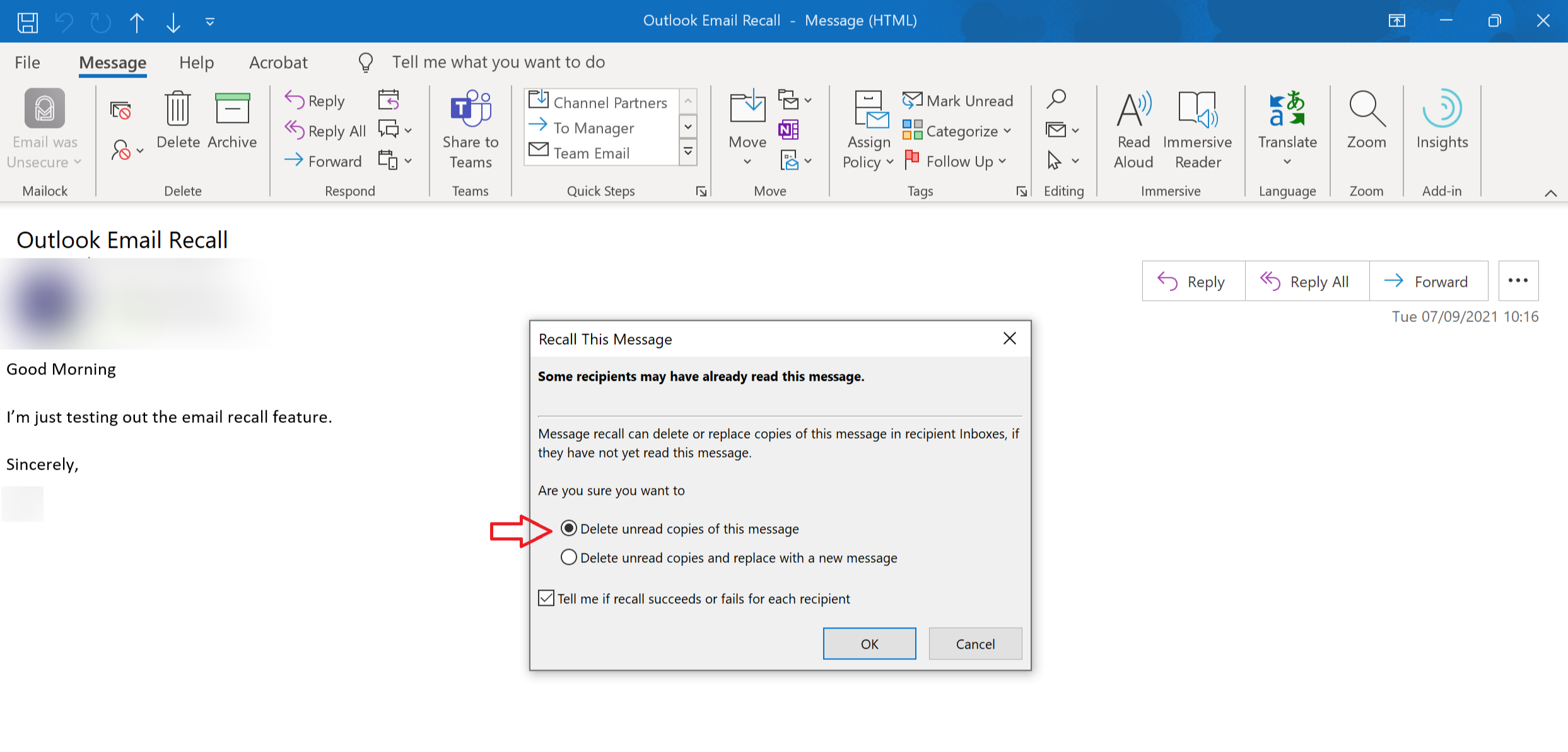
- Click 'OK' to recall the email.
| If you're using email to exchange sensitive information, you must secure it in line with EU regulation (ICO and GDPR guidance). A secure email Outlook add-in can give you the power to encrypt messages and revoke sent emails every time, even if they have been opened. |
Recall An Email In Outlook For Web or Desktop (New Outlook)
If you are using the latest version of Outlook on the web or Windows desktop and need to recall a sent email, follow these steps:
- In the left folder pane of Outlook, select the 'Sent Items' folder.
- Double-click on the email you wish to recall. This will open the email in a separate window.
- In the ribbon at the top of the email window, find and click the 'Recall Message' button.
- Once you click 'Recall Message', a confirmation dialog box will appear. Select 'OK' to proceed with the recall.
- After initiating the recall, you will receive a 'Message Recall Report' in your inbox. Open this report and click the link provided to view the status of your recall - whether it has succeeded, is pending, or has failed.
This process helps ensure that you can quickly and effectively manage emails that were sent prematurely or contain errors, using the new Outlook interface.
If Recalling An Outlook Email Doesn't Work
Recalling an email in Outlook isn't always possible. If you can't recall your email, this is due to one of the following reasons.
- You are using Outlook for Mac or mobile: Recall is only available through the Outlook desktop application for Windows or the new version of Outlook for web, not on Outlook for Mac or mobile devices. (If your company has an Enterprise E3 M365 licence or higher, contact your administrator as they may be able to recall your email if you do not have access to this functionality).
- The message has already been opened: If your recipient has already opened your email, a recall will not work. You can ask your recipient to disregard the email, however, it will remain in their inbox and they will continue to have access to it unless it is deleted.
- The message has been redirected: If your email activated a filter in your recipient's email client redirecting it to another folder, or they manually moved it, you won't be able to recall it. Email recall only works for messages that remain in your recipient's inbox.
- The recipient doesn't use Outlook: Your recipient's email account must be an Outlook or Exchange server (Microsoft) account. There is no way to know this ahead of a recall attempt. If your recipient uses Gmail, Yahoo or Apple Mail, your email recall will fail.
Additionally, successful recall depends on whether the recipient's mailbox is hosted on an Exchange server, and the settings they have in place.
When To Recall An Email In Outlook
There are a few times when it's appropriate to recall an Outlook email.
- If you accidentally send an email with a typo or a mistake, you should recall the email and send a corrected version.
- If you send an email to the wrong person, you should recall the email and send it to the correct person.
- If you send an email that contains sensitive information, you should recall the email to prevent a data breach.
You should recall emails as soon as possible. The sooner you recall an email in Outlook, the more likely it is to remain unopened.
| You should never send sensitive information in an email without additional protection. It's too easy to send it to the wrong person and it could be intercepted or manipulated by threat actors. Use email encryption and consider adding in ID check to comply with EU regulatory guidance. |
Can You Replace An Email In Outlook?
You may have noticed the option to ‘Delete unread copies and replace with a new message’.
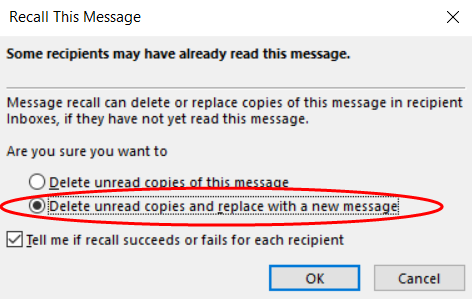
If you select this option, you can compose an updated message to replace the original sent message in your recipient’s inbox.
If the recipient opens the updated message first, the original message will be deleted, and the recipient will be notified.
As with a standard email recall, the replacement will only be successful if the recipient has not already opened the original email.
If they open the original email and then you try to replace it, they may receive the replacement message as a separate, new email.
Similarly, all other criteria under which an email recall is not possible that I note above, also apply to email replacement.
Recalling Emails: A Last Resort
Recalling emails in Outlook should be a last resort. If you can, it's always better to check and proofread your emails before you send them.
If you accidentally send an email with a mistake, or to the wrong person, you can apologise and send a follow-up email if a recall doesn't work.
However, if your email contains sensitive information, it is vital you have the means to revoke access completely to prevent that information from falling into the wrong hands or being shared further.
Tools For Revoking Sensitive Emails
While email recall in Outlook offers a safety net for catching typos or accidental recipients, its limitations are important to consider.
It only works under specific conditions, and for truly sensitive information, additional security measures are crucial.
Prioritising Security for Sensitive Information
For sending sensitive data, consider email encryption and tools offering message revocation capabilities. These tools go beyond recall by allowing you to revoke access to sent emails even after they've been opened.
Several third-party add-ins for Outlook offer secure email functionalities, including message revocation. If you need secure email for your business, take a look at our list of the best secure email services.
|
Originally posted on 22 09 21
Last updated on April 30, 2024 Posted by: Sabrina McClune Sabrina McClune is an expert researcher with an MA in Digital Marketing. She was a finalist in the Women In Tech Awards 2022. Sabrina has worked extensively with B2B technology companies conducting and compiling thorough academically driven research to produce online and offline media. She loves to read fantasy novels and collect special edition books. |
Subscribe
Get live updates
Subscribe to our exclusive secure communications content for professionals in regulated sectors.
 Sabrina McClune
Sabrina McClune
