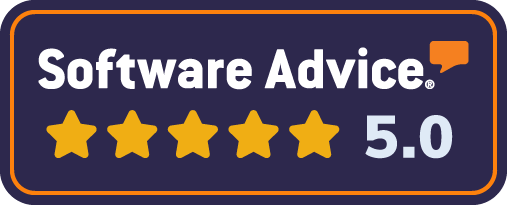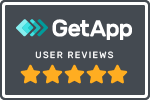Mailock® For Outlook
Secure your
Outlook emails
Email encryption add-in for Outlook
Encrypt sensitive messages and verify your recipients in Windows Outlook with the Mailock secure email add-in.
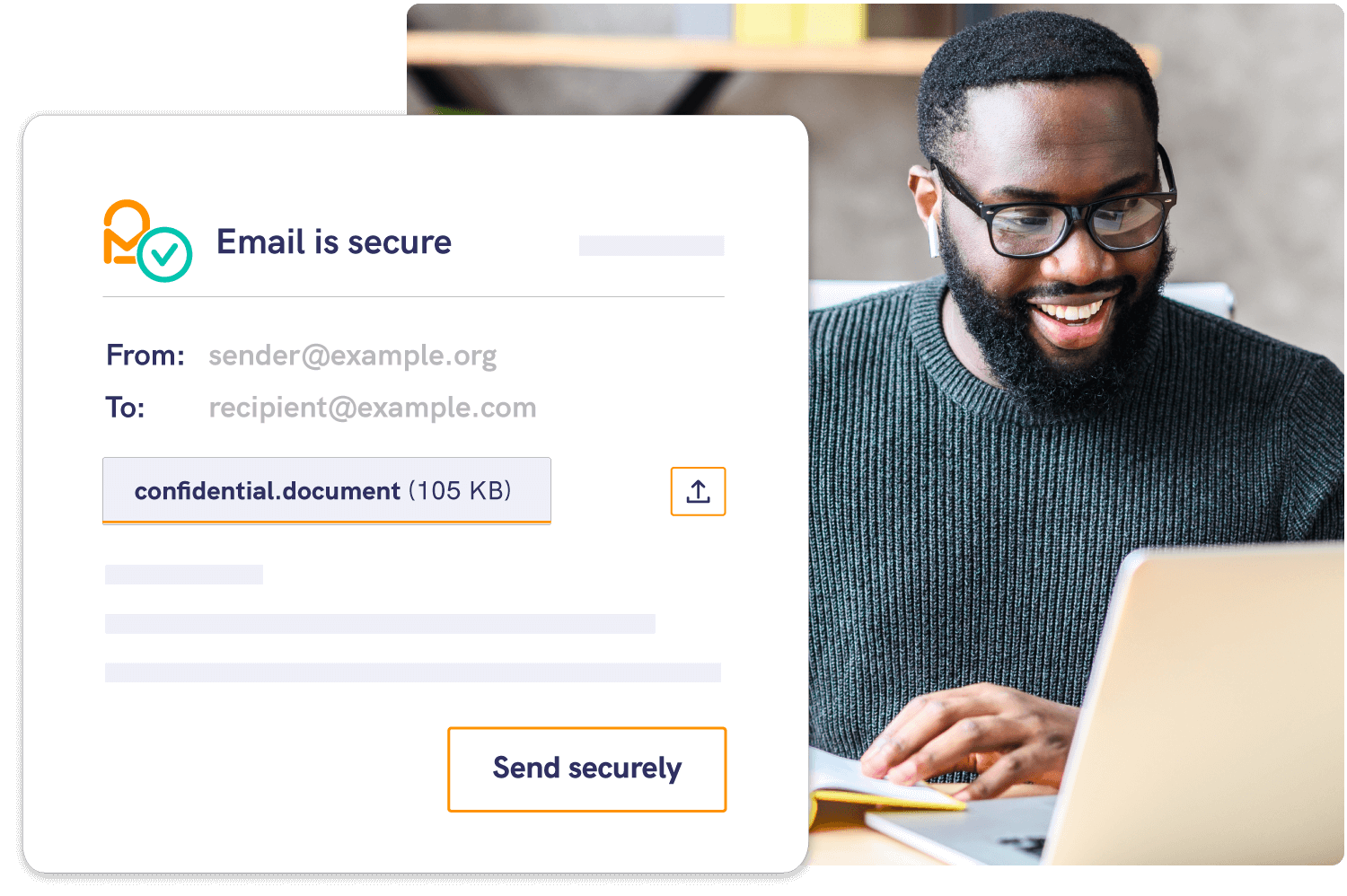
Secure Outlook
emails in a *click*
Mailock brings email encryption and authentication to your Outlook inbox. Compose messages as normal, click the toggle to secure, and choose how to verify your recipients.
- Send secure emails and replies
- Prevent sending to the wrong person
- Revoke access if there’s a breach
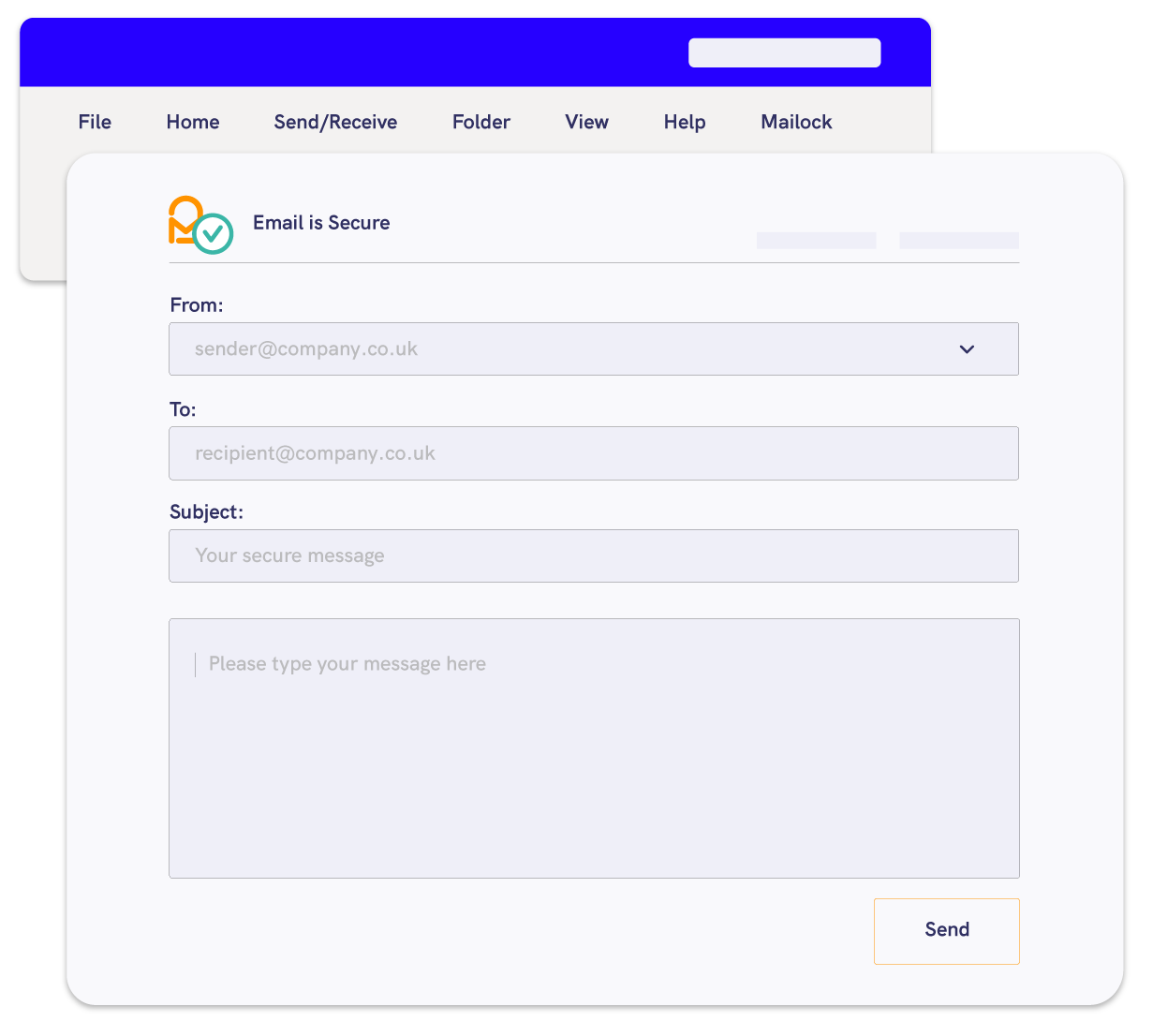
Outlook send & receive
How it works
1. Send
Select the secure toggle in your Outlook ribbon to start a secure email.
3. Reply
Recipients can reply using Mailock in Outlook or on the web, keeping the conversation fully protected.
Security
Protect your
email exchanges
Secure emails and replies
Send encrypted emails and attachments with one click. Verify recipients to make sure only the right people can access your messages - even when they reply.
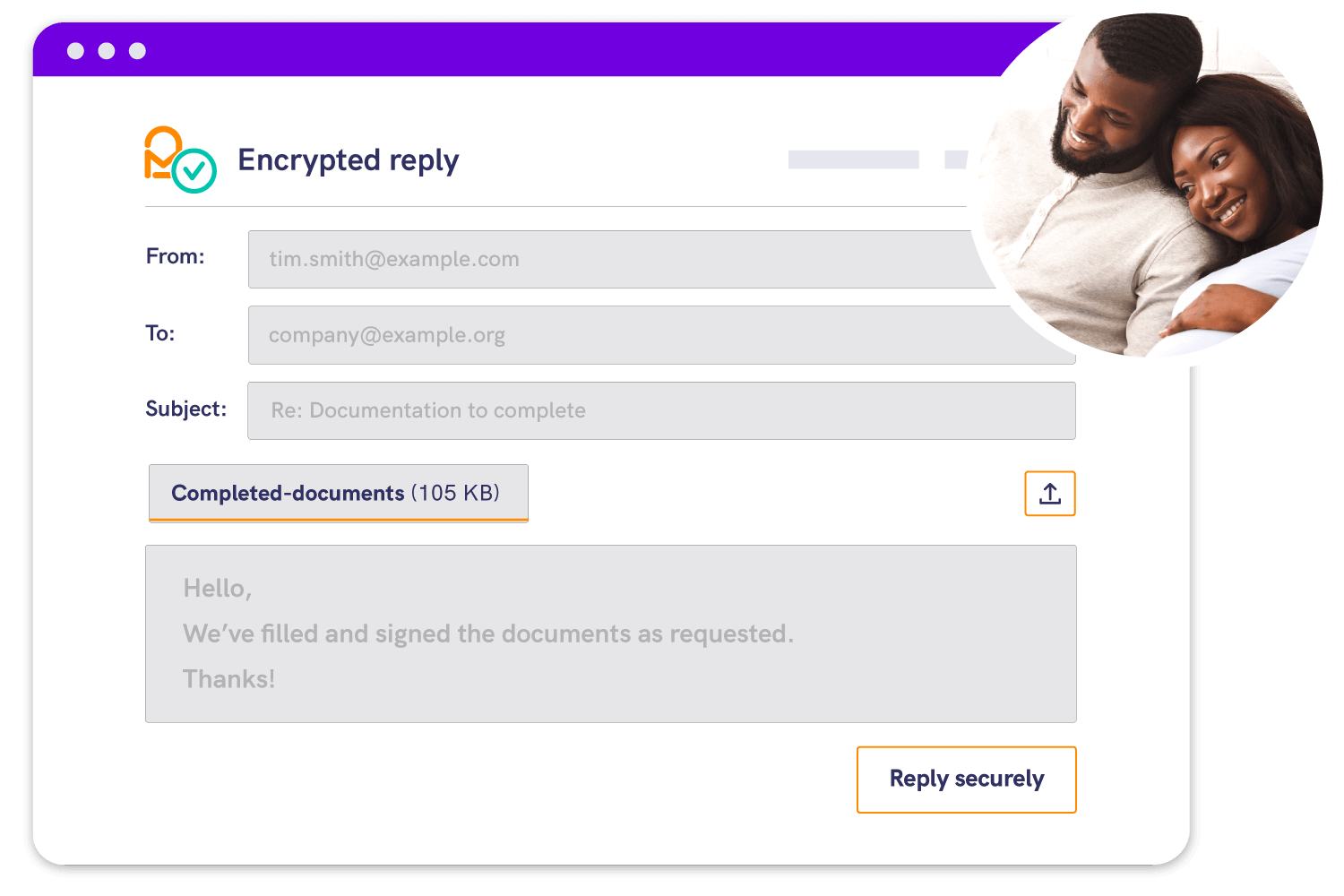
Prevention
Prevent mistakes
before they happen
Trigger sensitive data alerts
Catch risky emails with security alerts. If Mailock detects sensitive content, it’ll prompt you to send securely.
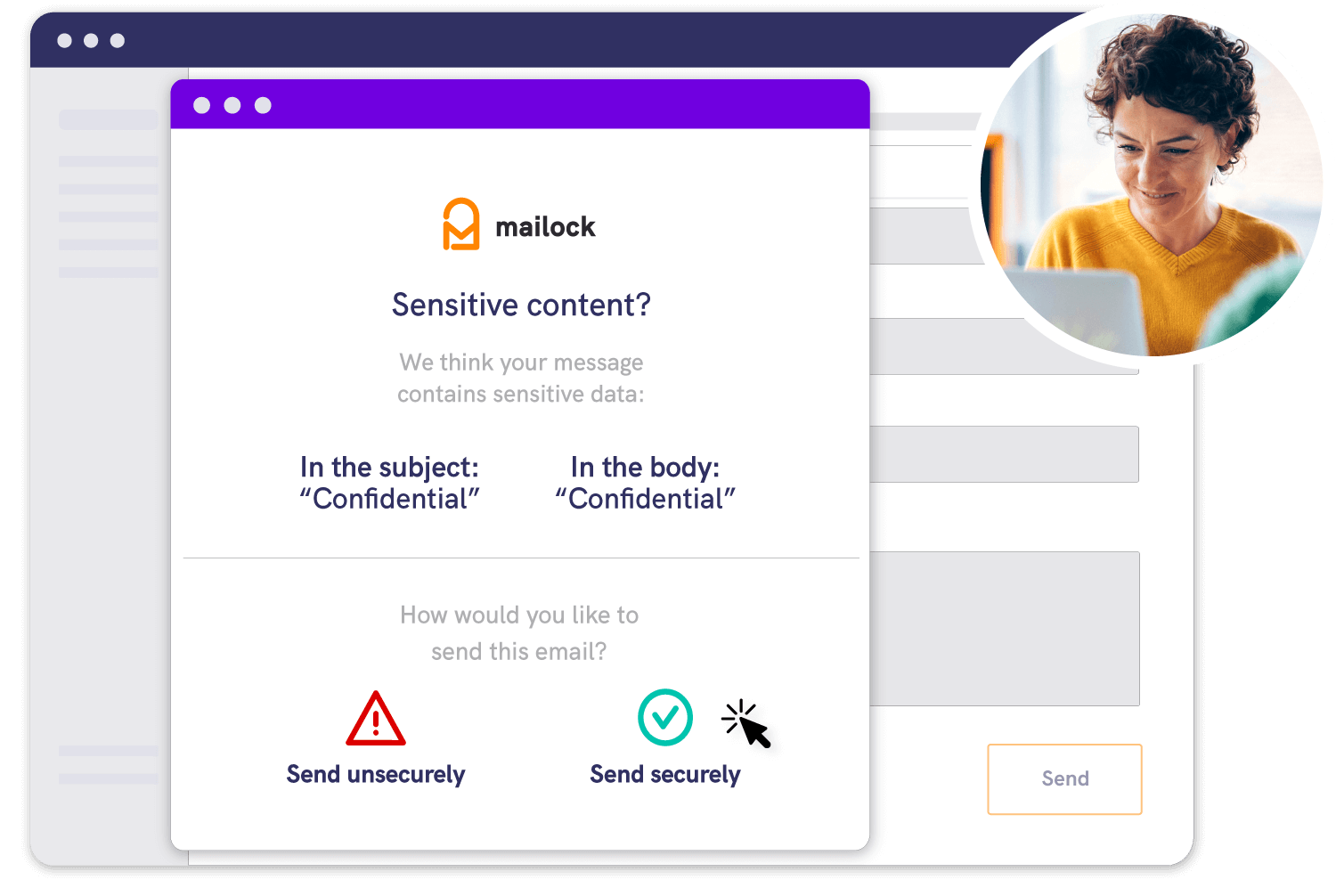
Compliance
Revoke you
can rely on
Lock emails sent in error
Unlike Outlook’s limited recall feature, Mailock’s message revoke works even after the email’s been opened - whether the recipient uses Outlook, Gmail, or any other provider.
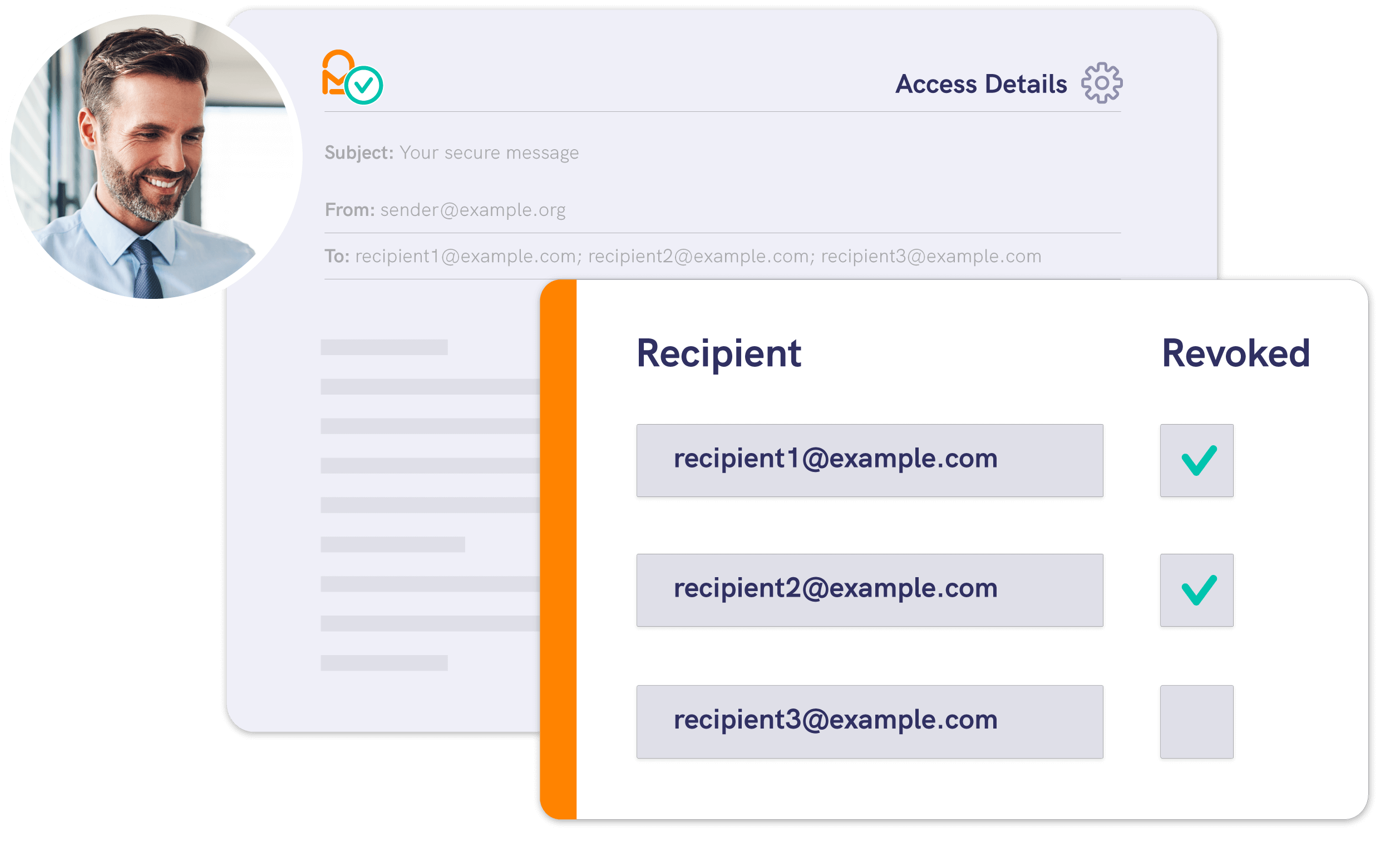
Mailock vs Microsoft Message Encryption
See how Mailock stacks up against Microsoft’s built-in encryption for Outlook.
Microsoft
Message Encryption
Mailock
Secure Email
Testimonial
Click the Mailock button and off you go!
The Mailock secure email toggle just sits there in Outlook - you click secured or unsecured, and off you go.
.jpeg?width=1500&height=1000&name=Wealth%20planning%20meeting%20to%20discuss%20email%20encryption%20usage%20and%20savings%20(1).jpeg)



Features
Key Features for Outlook
Compose
Send secure emails from Outlook. Just click the Mailock icon and set recipient authentication.
Encrypt
Deliver messages with end-to-end AES-256 encryption - protecting sensitive data in transit.
Prevent
Challenge
Choose from multi-factor authentication methods like SMS, Q&A, or Unipass ID to verify recipients.
Track
Revoke
Download the Outlook
Add-In Data Sheet
More info
Learn more

Pricing
Mailock pricing plans
Compare free and paid plans to find the right level of protection for your business.
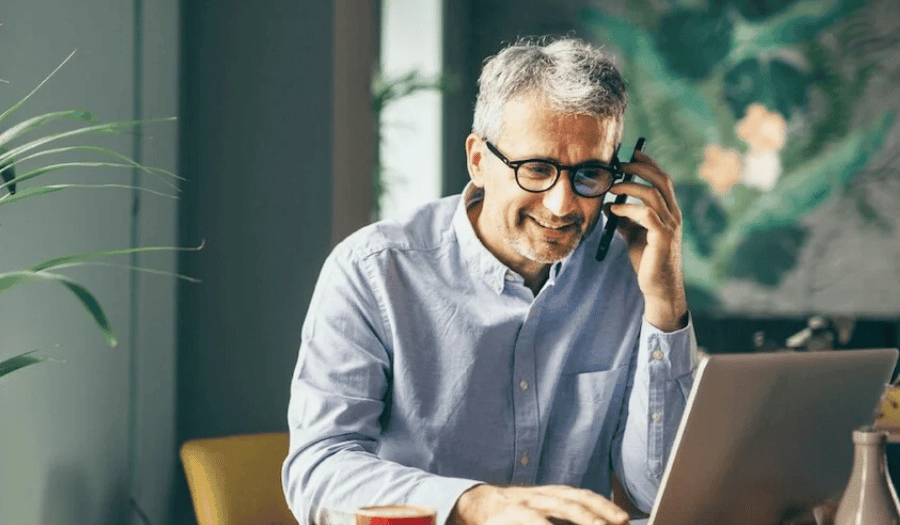
Mailock Pro
For professionals & teams
Get full access to secure email features, with controls built for regulated communication.

Use Cases
For financial advisers
See how Mailock helps advisers protect client data and meet compliance requirements.

Questions?
Questions?
FAQs, answered
What is Mailock for Outlook?
Mailock is a secure email add-in for the desktop version of Outlook on Windows. It lets you encrypt messages, authenticate recipients, and control access - all from your inbox.
How much does it cost?
You can get started with Mailock for free. Paid plans unlock additional features such as higher send limits, custom branding, and advanced controls for teams.
Can recipients reply without an account?
Yes - anyone can open and reply to your secure emails using Mailock, at no cost. No software or subscription is required on their end.
Related content

How to Send a Secure Email (Encryption Options, Passwords, & MFA)
Learn how to send a secure email using TLS, encrypted files, or end-to-end email tools like Mailock. Keep messages private and compliant.

TLS Email Encryption, Explained
Learn the essentials of TLS email encryption, its benefits, limitations, and how to implement it effectively for secure email communication.

What is S/MIME Encrypted Email?
Learn how S/MIME encryption enhances email security through digital signatures and encryption, ensuring confidentiality and integrity in communications.